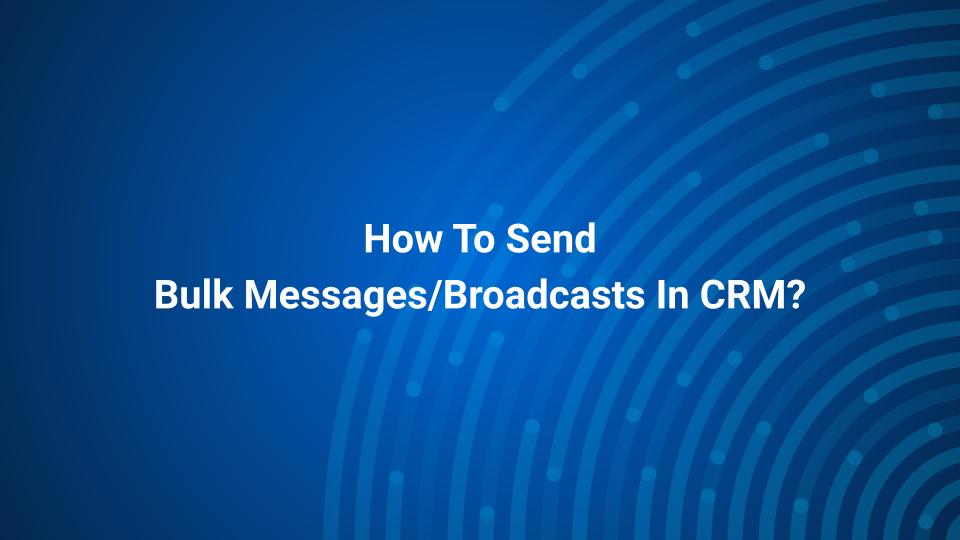1. Click on Go To CRM

2. Click on Broadcast

3. Click on Create New Broadcast

4. Type A “Broadcast Title”

5. Select a Broadcast Type
You can either select Immediate OR Schedule

6. If you select to Schedule, it will be Scheduled for a Future

7. Kindly Select the Schedules Date & Time
( The broadcast will be sent as per your local time zone set in your computer )

8. You can Select to Send to All Your Contacts / Filtered Contacts

9. If you select Filtered Contacts, You will see option of Segments, Kindly Click on it

10. If you have an existing Customer List / Filtered List kindly select from dropdown

11. Click on Load Condition From Selected Segment

12. Click on #1Message

13. Select your Channel.

14. Select Message Type as Template.
Session messages only get Delivered if the user is in a 24-hour Session Window whereas Templates are delivered to All users, it is suggested to use Template Messages.

15. Select Your Template & Fill Variables

16. Before Saving Broadcast It is Suggested Test each Message
Enter your WhatsApp Number With Country Code Without + Sign “919999999999”

17. Click on Send Test Message

18. Click on Save

19. Click on OK

20. Click on Edit Icon to Edit any UNSENT Broadcast

21. Click on Play Icon to Send Broadcast

22. Click on OK