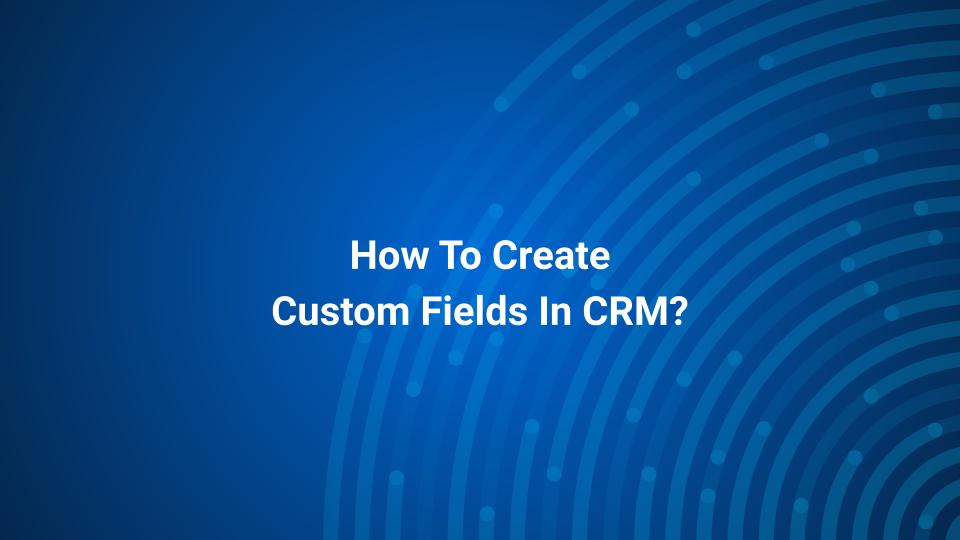1. Click on Go To CRM

2. Click on Custom Fields

3. Click on Add Custom Field

4. Enter A Custom “Enter title “

5. Enter A “Description as per your preference”.

6. Click on Select Field Type
String Is Used to Store Alpha Numeric Values,
Number Is Used to Store Numeric Values,
Date is Used to Store A Date in Custom Field.
Date-Time (Timestamp) is Used to Store dates/times, useful when creating repeated broadcasts.
In Most Cases, String is the Suitable Field Type.

7. Select a Color String

8. Select/Leave blank the check box.
Either you can Select OR Leave blank if you want to See / Not See this Custom field in Chat Panel & Contact Table in CRM

9. Click on Save